Push-to-client is a feature in Rational Developer for System Z (RDz) for administering and sharing connections, preferences, properties, product updates and configurations so that developers have a consistent and centralized development environment.
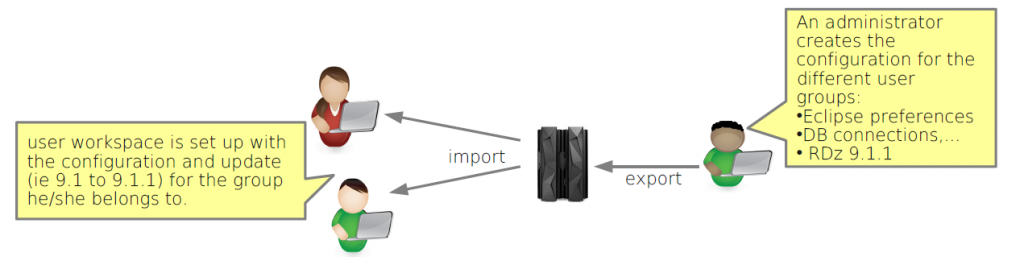
This post presents the main steps to get started with push-to-client when using RACF groups.
What configuration can be pushed?
The list of configuration that can be pushed can be found on the knowledge center.
Global configuration files:
- Remote system connections
- Software Analyzer Configurations
Installation configuration:
- System configuration files
- z/OS® file system mappings
What product updates can be pushed?
The push of product "updates" is explained on
the knowledge center You can use push-to-client to update clients from version 8.5 to version 8.5.1, for example, but not from version 8.5 to version 9.0 and not from version 9.0 to version 9.1. You also need to consider that push-to-client requires Installation Manager to be installed on the client machine and the user to be able to update his RDz installation, same as if he/she was doing it manually with Installation Manager.
How to enable push-to-client on the host?
1) First thing to do is to enable push-to-client on the host by
configuring pushtoclient.properties.For example to enable push-to-client using RACF groups when pushing configuration but not when pushing updates, you can set the following:
config.enabled=saf
product.enabled=true
reject.config.updates=true
reject.product.updates=true
accept.product.license=true
primary.system=true
pushtoclient.folder=/var/rdz/pushtoclient
default.store=com.ibm.ftt.configurations.USS
file.permission=RWX.RWX.RX |
2) Then create the home directory /var/rdz/pushtoclient where the configuration and product updates will be exported to.
Note that if you want to push only product updates, you still have to set config.enable=true.
How to enable push-to-client SAF groups?
1)
Create the Push-to-client XFACILITY classes for your groups
For example if you have a RACF group called RDZADM and you want to push a specific configuration for his members, you can execute the following commands:
RDEFINE XFACILIT (FEK.PTC.CONFIG.ENABLED.MVS011.P2CADM) UACC(NONE)
PERMIT FEK.PTC.CONFIG.ENABLED.MVS011.P2CADM CLASS(XFACILIT) ID(RDZADMN) ACCESS(READ)
SETROPTS RACLIST(XFACILIT) REFRESH
|
2) Then you need to
create the directories on USS for these groups.
cd /var/rdz/pushtoclient/grouping/
mkdir –m 775 p2cadm |
How to export the configuration from RDz client?
- Start RDz client with a new workspace that will serve as master workspace for one of your push-to-client groups.
- Create the remote connection to your primary push-to-client host system.
- Connect and configure the preferences, z/OS system mapping, Database connections, menu manager,...
- Export to the targeted push-to-client group (p2cadm in my example)
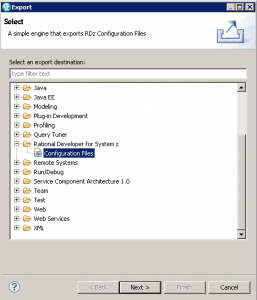
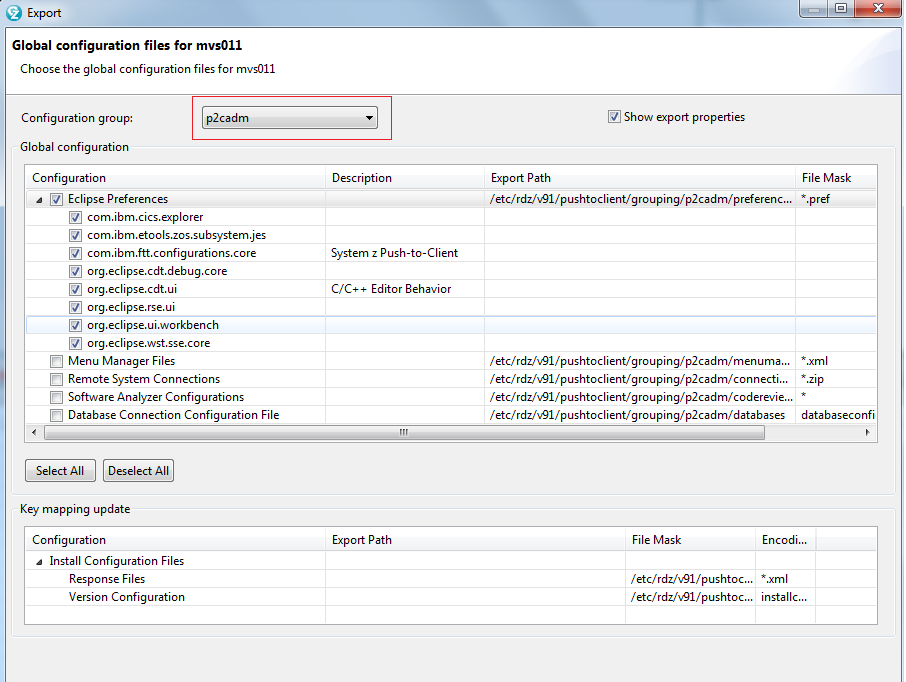

Test it
To see if the push of the previously exported configuration works, you just need to:
- You will then be prompted to select a group and import the related configuration.
